**What you'll need**
Paint Shop Pro - Any version should work
PTU Kit "FallEverFriends" by Bastelgalaxy
WSL_Mask259 by Weescotslass
Font: Satisfaction
Mouse, dog and Bear tubes included in kit.
**This tutorial assumes that you have working knowledge of Paint Shop Pro.**
**This tutorial was written by Aimee Pryor on September 1, 2010.
Any similarity between this tutorial and another is nothing but coincidence.
You may link back to my tutorials, but do not copy them and put them on your own
group or site of any kind. If you'd like to share your creation, you may email them
to me at tnt-aimee@live.com and I will share them here :o) Thanks!**
Prepare by downloading and opening the wordart and cluster frame.
Also have your scrapkit folder open for easier access.
Install the font, if you don't already have it. There are no filters
in this tut, so you don't have to worry about installing those.
Ready?!
Open a new 600 x 600 image.
Copy my cluster frame and paste as a new layer.
Using the selection tool - Set to circle - Draw out a circle
that's bigger than the inside of the frame.
Choose a paper from the kit, resized at 70% - Copy and paste
as new layer. Selections - Invert - Delete. KEEP SELECTED!
Move the paper layer below the frame layer.
Open the mouse and the brown bear from the kit.
First copy and paste the bear as a new layer. Move
him to the right of the tag (inside the frame)
Then copy and paste as new layer, the mouse.
Place her on the left side (inside the frame)
(You should still have the frame inside selected & inverted)
Merge down... the mouse to the bear. Duplicate and move the copy
above the tag. Go back to the bottom copy - hit delete.
Selections - Select none. Apply a drop shadow of 2, -2, 60, 10 - Black
to the bottom tube layer. Also add the same drop shadow
to the frame.
Back to the top copy of the tube layer - Using your eraser tool,
Erase the bottom parts of the image. The legs, part of the bear's
heart, etc. When satisfied, open the puppy dog tube from the kit,
Resize him by 70% - Copy and paste as new layer. Arrange him
by the bottom of the cluster frame. Look at my tag for placement
ideas, if needed. Apply same drop shadow as before.
X out bottom layer - Merge visible - Resize just the image layer
to 550 x 550 pixels. Open a butterfly from the kit, resize
to your liking - (If using the one I used, resize 80% and mirror).
Apply drop shadow. Now we're going to add doodles. We'll add
them at the top....so we can see what we're doing and then move
the layer down when we're finished. With that being said...Open
the orange doodle first. Copy and paste as new layer.
Place on the right side of the tag - Duplicate -
Mirror - Merge down. Duplicate again - Flip - Merge down. There should
now be 4 of them making a 'square'.
Now let's take that brown doodle. Copy and paste as new layer.
Move to the left side of the tag - Duplicate - Mirror - Merge down.
Now merge this brown doodle layer down to the orange doodle. layer.
Resize just this layer by 95%.
Alrighty!! Almost done!! Un X the bottom layer and make active.
Select all - Choose a paper from the kit - Copy and Paste INTO
selection. Select none. Layers - New Mask Layer - From Image
Choose WSL_Mask259 - Apply. Merge group. Duplicate the mask
layer. Merge down. Now... if it's anything like mine, you'll have to move
your tag image just slightly - to center it with the mask. When
satisfied, merge visible. Copy and paste as new layer, my wordart.
I don't think you'll have to resize it, but do so, if needed.
That's it!! Now resize to your liking - Add your name and all copyright
info. Save as .png for a transparent background and .jpg for a white
background.
Thanks for stopping by!!!
**The cluster frame was also created by using the kit**


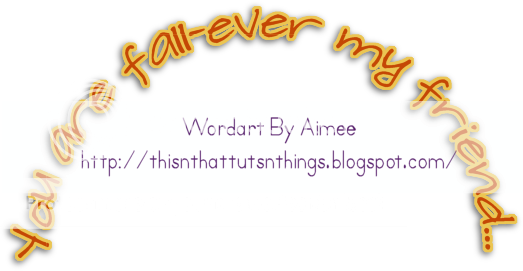


No comments:
Post a Comment
Hey there! Why don't you leave a little something before you go :o)