*What you will need*
PaintShopPro (any version should work)
PTU Kit "Good Days (Happy Days)" by TootyPup
Font I used : Sloop Script One
Open a new 600 x 600 pixel image.
Tubes © Darkmoon's Dream
**This tutorial assumes that you have working knowledge of Paint Shop Pro.**
**This tutorial was written by Aimee Pryor on August 14, 2010. Any similarity between
this tutorial and another is nothing but coincidence. You may link back to my tutorials, but do
not copy them and put them on your own group or site of any kind. If you'd like to share your creation,you may email them to me at tnt-aimee@live.com and I will share them here :o) Thanks!**
Let's start!
Open a new 600 x 600 pixel image.
Set your background color to DAB785 and your foreground to null.
On your image... take the vector shapes tool and draw out a medium sized
rectangle. Not too big, save room at the sides for deco.
Once satisfied with your rectangle, while still in vector mode, Objects -
Align - Center of canvas. Then convert to a raster image.
While still on the rectangle layer - Select all - Float - Defloat -
Modify - Contract by 25. Apply and hit delete. Apply a texture.
Effects - Texture Effects - Texture - Choose crumpled paper
and apply with the settings below:
Apply. Effects - 3D Effects - Inner Bevel with the settings
below :
Apply. Now let's grab that magic wand - Click inside the frame
area - Selections - modify - by 2. Choose a paper from the kit,
no need to resize - Copy and paste as a new layer. Selections -
Invert - Delete. Select none. Move the paper layer just below the
frame layer.
Ready to move on?? Good deal! :o)
Let's grab one of the decos, I chose tp-decto4 - Resize 20%.
Copy and paste as a new layer - Move below the paper layer and
arrange to the left top side of the tag. Duplicate - Mirror - Flip.
Merge down and apply a drop shadow of 2, -2, 50, 8 - Black.
Now let's take one of the floral decos I chose tp-flower stern2 - Resize
40% Copy and paste on the left bottom side of tag. Duplicate - Mirror -
Flip. Merge down. Apply same drop shadow as before.
Now I'll list for you the elements I used and how I resized them.
This is all merely just a choice on how you'd like to make your tag.
tp-butterfly8 - Resized 15% (duplicated and mirrored)
tp-Heart String4 - Resized 40%
tp-bow 2- Resized 25%
tp-bow4 - Resized 20%
tp-bird 2 and 4 - Resized 25%
Apply the drop shadow used before to each of those element layers.
Now to the tube!
Make your paper layer active - Select all - Float - Defloat-
Choose the tube of your choice from the kit, if using the one I did,
resize 60%. Copy and Paste as a new layer. Selections - Invert - Delete.
Select none. Now make the very top layer active - And repaste your tube
again. Align it with the bottom tube layer - Using your eraser,
erase the parts of her feet that go beyond the frame. When
satisfied... Apply the same drop shadow to the bottom tube
layer and the frame. X out the bottom raster layer and merge visible.
Resize JUST THE MERGED LAYER to 500 pixels.
Duplicate your image. On the bottom image layer - Adjust
blur - Gaussian 10. Effects - Texture effects - Mosaic Antique - With the settings below:
Then apply DSB flux with the settings below:
Apply. Do this 3 more times. (For a total of 4)
Back on the top image layer - Resize 95%.
That's it! Merge the two visible, resize to your liking.
Add what ever wording, copyright and name to your tag.
Save as .png for a transparent background and .jpg for a white
background.


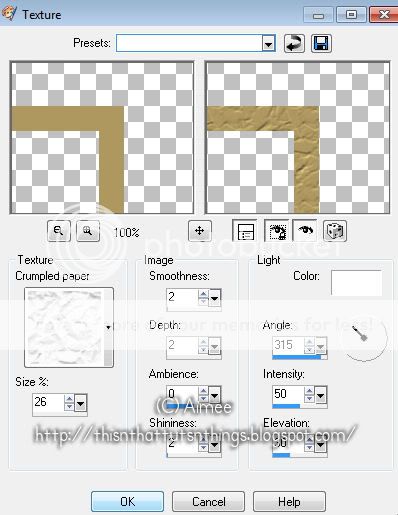
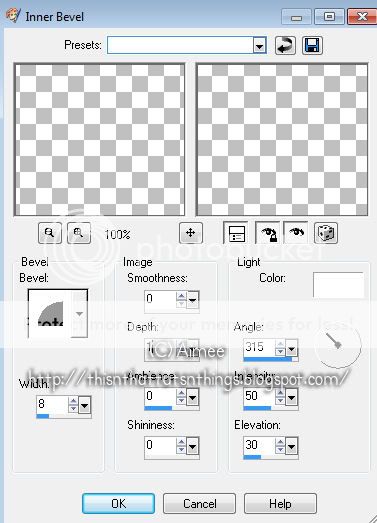
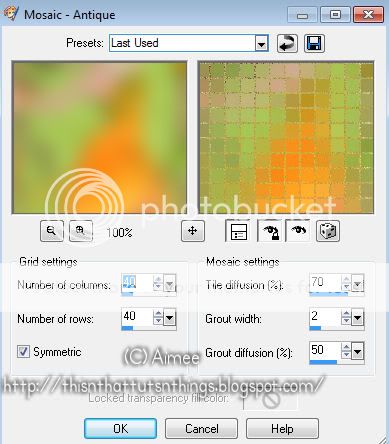


No comments:
Post a Comment
Hey there! Why don't you leave a little something before you go :o)